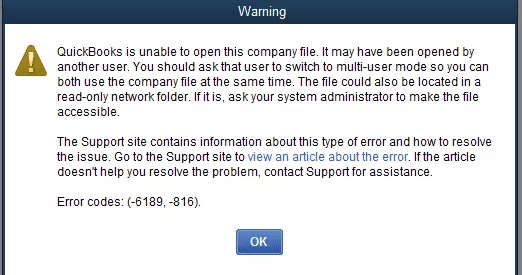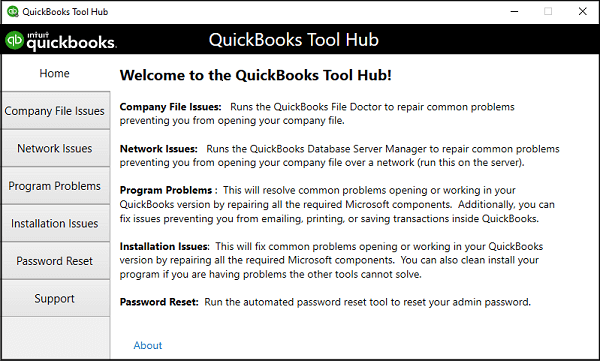QuickBooks error 6189 816 is one of the common QB error that usually occurs when the user tries access the company’s file, saved in another PC through the multi user mode. This error is also named as QuickBooks Runtime error and the users can identified this error by seeing a pop-up message displaying “An Error occurred while QuickBooks tried to access the company’s file (6189, 816)”. In this error, the fault is related to the multi-user network, not with the data file.
Possible Reasons Behind QuickBooks Error 6189 816
Some of the main reasons why the QuickBooks Error 6189 816 occur are as follows.
• When the user tries to open a file that is already in use by another system.
• QuickBooks is not installed properly.
• When the QuickBooks data file (.QBW) or transaction log file is damaged or corrupted.
• QuickBooks set file is corrupted.
• Antivirus or malware software is disabling the QuickBooks to perform the task properly.
The above are the main factors that arises the QuickBooks error 6189 816. Although, there can be many factors due to which an error occurs but you don’t need to panic about that. We will simply help you in solving the issue.
How to Resolve QuickBooks Error 6189 816
So, the troubleshooting methods that you can follow to fix the QuickBooks Error 6189 816 are as follows.
Solution 1: Fix the Company’s file through QuickBooks Tool Hub
Below mentioned are the steps that you can follow to fix the QuickBooks company’s file.
• First, on your PC close all the background running applications and QuickBooks Desktop as well.
• After that, download the QuickBooks Tool Hub from the official website of Intuit.
• Then open the downloaded file and follow the on-screen instructions to install the tool.
• Thereafter, follow the on-screen instructions to complete the installation process.
• Now, open the QuickBooks tool hub program.
• Then, under the QuickBooks tool hub, click on the menu option and select the “Program Problems” option.
• After that, select the “Quick Fix My Program” option which is under the “Program Problems” option.
• Now, launch the QuickBooks Desktop application and try to open the .QBW data file.
In case, if the error still exists, then jump on to the next solution.
Solution 2: Add “Old” in the name of Network Data file and Transaction Log file (TLG)
The steps to rename the ND and TLG files are as follows.
• First, open the folder where you have saved your company’s file.
• Now, search for the files having your company’s file with extensions .nd and .tlg.
• Now, rename the both of the company’s file by right clicking on the file and adding “OLD” at the last of the name.
• Do the above step for both the files.
• At last, open the QuickBooks Desktop application and then sign in to your company’s file.
Solution 3: Using QuickBooks Database Server Manager
Using the QuickBooks database server manager can also help you to solve the QuickBooks error 6189 816. This tool will help you to solve all the issues which generally occurs due to instability in a multi user mode. So, below mentioned are the here are the steps that you can use to run the QuickBooks Database server manager.
• In this process, first of all run the QuickBooks Tool Hub software.
• Thereafter, click on the “Network Issues” option and then select the “Database Server Manager” option.
• After that, locate your company’s file and click on the “Start Scan” option.
• You can also manually select the company by browsing the location where the company’s file is stored.
• Now, the QuickBooks will automatically start working on repairing the issues.
• Once the scanning process ends, then close the window.
You have now successfully repair the damaged QuickBooks file. After this, open the QuickBooks desktop application and check if the QuickBooks error code 6189 816 is still present or it has been resolved.
Solution 4: Save the Company’s file in the Local Storage
Saving the company’s file on the local storage is a quick remedy solution that can help you to solve the error for the short time.
• First, go to the PC’s location where the company’s file is saved.
• Select the company’s file and press the Ctrl + C keys together to copy it.
• Thereon, go to the desktop screen and press the Ctrl + V keys together to paste the file onto the desktop.
• After that, open the QuickBooks desktop application, and click on the “Open / Restore Company” option.
• At last, browse and select the company’s file on the desktop screen and then cross-check if this method has helped you to solve the QuickBooks Error 6189 816.
Also Read – QuickBooks Online Login Problems
Solution 5: Update the QuickBooks Desktop Application
Below mentioned are the steps that you can follow to manually update the QuickBooks desktop application to the latest available version.
• First, close the QuickBooks desktop.
• Now, right-click on the QuickBooks desktop icon and then click on the “Run as Administrator” option.
• Go to the QuickBooks desktop application and click on the “Help” menu and then select the “Update QuickBooks” option.
• Thereafter, click on the “Option” tab and click on the “Mark All” option.
• After that, select the “Save” option and go to “Update Now” > “Reset Update Box”.
• Now, click on the “Get Update” option, and then the new updates will be start downloading.
• After that, click on the “Install Update” option and follow the on-screen instructions to end the installation process.
• At last, restart your PC and run the QuickBooks again.
Summary
At this stage, after performing all the above-mentioned steps, you can easily get the QuickBooks Error 6189 816 issues resolved. In case, if you face any challenge while performing the above-mentioned steps or if you have any other query related to the error, then you can reach out to us through mail at “info@rapidresolved.com”. Our experienced and professional experts having in-depth knowledge of QuickBooks are available to assist you better.