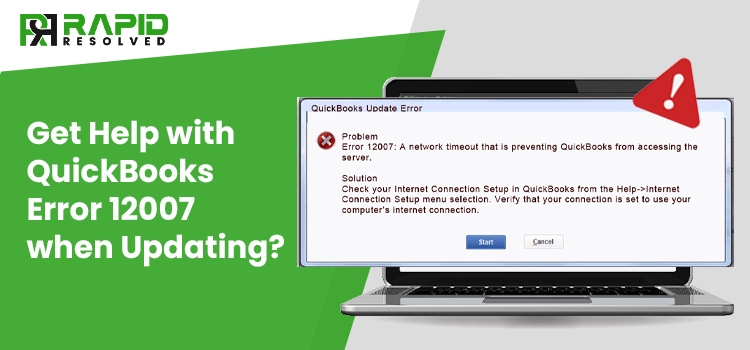QuickBooks is an ideal solution for users who want reliable accounting management software. It offers robust accounting features and functions that can handle the major competencies of your business accounting. However, users face different types of technical issues related to the program. QuickBooks error 12007 is also a perplexing error code in the list that takes place when downloading the updates for payroll or QuickBooks itself. In such a case, you need to dig out the possible reasons behind the error and troubleshoot them using the procedures discussed in this post. Here we go!
What Does QuickBooks Error 12007 Depict?
QuickBooks error 12007 is an error code that falls under the error code series 12000, which occurs when downloading the updates for the program. QuickBooks relies on a huge codebase, which sometimes makes the program prone to glitches or technical issues. To override these issues, Intuit releases new updates periodically. Using the latest updated version of the program ensures that you are using the most error-free version of QuickBooks. However, there are multiple factors that can evoke errors when updating the software. Error 12007 in QuickBooks also occurs due to several factors when updating QuickBooks.
What Are the Apparent Reasons Behind the QuickBooks Update Failure?
When you know the exact reasons behind the error, a cure becomes easy. Below are some of the unique reasons that can bring forth the QuickBooks error message 12007 when updating the software:
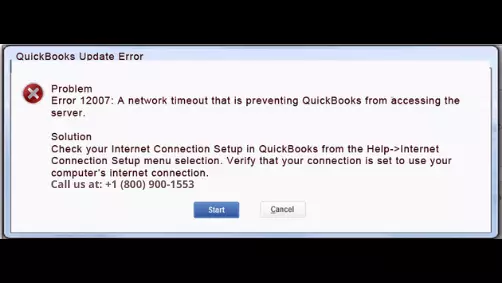
- A weak or unstable Internet connection can prevent you from downloading updates for QuickBooks payroll or the application itself.
- If Internet Explorer is not your default browser when downloading the updates, you are prone to receive this annoying error.
- Make sure that you are using the latest version of the QuickBooks application or be ready to face the error.
- Erroneous Internet browser settings can also promote the update error in QuickBooks.
- Sometimes, the update download can be obstructed due to the restrictive settings of your security software or Firewall.
What Are the Symptoms of QuickBooks Update Error 12007?
When error 12007 occurs, you can determine it with the below-given symptoms:
- When the error arrives, you will see an error message on your screen that states – Error 12007: A network timeout that is preventing QuickBooks from accessing the server.
- You may not be able to proceed any further with the update procedure.
- Windows become sluggish towards the mouse clicks or keystrokes.
- The Internet connection becomes annoyingly sluggish.
How to Troubleshoot QuickBooks Payroll Update Error 12007?
After understanding the reasons and symptoms of the persisting error, let’s proceed further and check some effective solutions that can conquer the perplexing error code 12007:
Solution 1: Configure Your Internet Explorer
Internet Explorer is the supported browser from QuickBooks that keeps the compatibility issues at bay. First of all, you need to make sure that Internet Explorer is your default browser. If it is already your default browser, configure it to favor the update process:
- Launch Internet Explorer and click the Gear icon located in the top right corner.
- Thereafter, select Internet options from the drop-down list.
- Now, from within the Connections, click on LAN settings.
- Mark the check-box for Automatically Detect Settings and keep the servers blank when updating the program.
- Moving ahead, apply the changes and go to the Advanced tab.
- In this Window, you need to locate and checkmark the boxes for SSL 2.0 and SSL 3.0.
- Also, uncheck the box located in the front of the “Check for publisher’s certificate” option.
- While remaining on the Advanced tab, move down to confirm that TLS 1.2 option is not check-marked.
- In the end, confirm that the TLS 1.1 is checked. If not, do it.
After rectifying your Internet Explorer settings, check if the QuickBooks error 12007 is fixed. If not, move to the next solution.
Read this Post Also – QuickBooks Error H202
Solution 2: Make Sure That Your Security Settings Are Not Blocking QuickBooks Updates
Sometimes the restrictive settings of your internet security programs and other parental control applications prevent the update downloads. In such a case, you need to configure your antivirus or Firewall applications to favor the QuickBooks updates. To do so, you can add QuickBooks to Windows Firewall’s exception list and it will not block QuickBooks anymore. If the error persists after this solution, jump to the next troubleshooting solution.
Solution 3: Reset Update Settings in QuickBooks
In the next troubleshooting procedure, you need to reset QuickBooks Update settings. Below are the steps:
- Start the process by restarting your computer.
- Next, reset QuickBooks updates and try the update procedure once again.
- Also, verify that the company file is opened in the single-user mode.
- You may now try to install the latest updates for the QuickBooks application.
Solution 4: Clean Install QuickBooks To Resolve the Error
If none of the above solutions has resolved the QuickBooks error 12007, clean install QuickBooks to resolve the error. QuickBooks Clean Install Tool is an important utility in the program that can resolve the multi-faceted issues in the program.
- From within the QuickBooks Tool Hub, select Installation Issues and it will make the QuickBooks clean install tool available for you.
- Run the tool to re-install the QuickBooks application and check if it will allow you to update the software.
Considering all of these!
The solutions described in this post can help you in troubleshooting the QuickBooks update error 12007. If you feel it difficult to follow the discussed steps, get in touch with the experts to eliminate the infuriating error code. The experts will guide your way through step-by-step assistance delivered in a comprehensive manner.