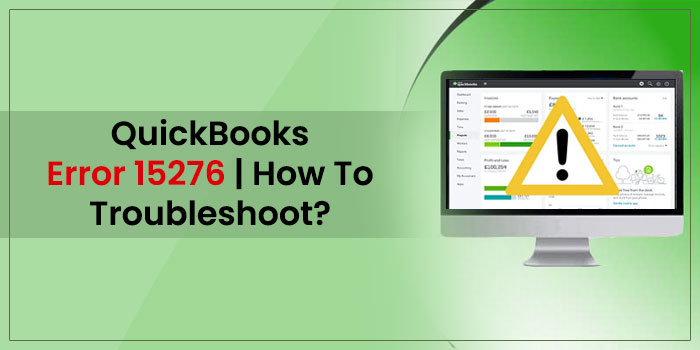QuickBooks has millions of users who admire the accounting program for its amazing features. It has a wide range of easy-to-utilize functions that can handle your business accounting processes efficiently. However, like every other software, QuickBooks throws errors. QuickBooks error 15276 takes place when a user tries to update the payroll service or the application itself. Worry not! Following a few handy solutions can help you in troubleshooting the error. Tread the full blog to know the main reasons and troubleshooting solutions.
More about QuickBooks Payroll Error Code 15276
QuickBooks Desktop software enables the users to run and manage payroll processes in the program. However, when updating the payroll service, you can get any of the following error messages on your screen:
Error 15276: The payroll update did not complete successfully. One of the files to be updated was in use and could not be replaced.
Or
Error 15276: The update did not complete successfully. One of the files to be updated was in use and could not be replaced.
These error messages indicate that you may not be able to update the payroll tax tables due to some technical factors.
Factors That Can Promote QuickBooks Update Error 15276
Knowing the possible reasons behind the error can make the troubleshooting procedure easier for you. Below is the list:
- The program is not compatible with Windows.
- An erroneous entry in the Windows Registry file.
- A damaged hard drive can also trigger QuickBooks error 15276.
- Missing application drivers are required to complete the task.
- Malicious attack of a virus or other detrimental applications.
- Hardware issues or lack of system resources.
After discussing the possible reasons behind the error code 15276, we will further discuss the solutions to troubleshoot the QuickBooks error.
Important Things Before You Start the Troubleshooting
Below are some important points you should ensure for a smooth error resolution:
- Create a backup of your company file on an external storage device.
- Keep the CD of QuickBooks installation file handy with you.
- Make sure that Internet Explorer is updated to the latest version available.
- Sing in your computer as an Administrator.
Troubleshooting Procedures to Fix QuickBooks Error 15276
Below are some handy solutions that can help you in troubleshooting the error:
Solution 1: Install Digital Signature Certificate on Windows
To do so:
- In the first place, you need to open windows explorer and navigate to C:\ Program Files\ Intuit\ QuickBooks.
- Next, navigate to and right-click the QBW.EXE file in the QuickBooks folder.
- Select Properties from the drop-down list and then click the Digital Signature tab.
- Now make sure that Intuit Inc. is selected and click Details located underneath the Digital Signature window.
- Click Install Certificate and then click Next.
- Lastly, launch the QuickBooks and try to update the payroll tax tables to check if the error is fixed or not.
If QuickBooks error 15276 persists, try the next solution.
Solution 2: Make Sure That You Have an Active QuickBooks Payroll Subscription
Payroll is a subscription-based service in QuickBooks Desktop. Before you update QuickBooks payroll, make sure that your service key is active.
- Go to the Employees tab and select My Payroll Services located under it.
- Now click Manage Service Key.
- Click View to make sure that the status of your service key is Active.
- If it shows Not Active, click Add and enter the service key you have received in your email.
- Click OK and restart QuickBooks to perform the update procedure again.
Solution 3: Update QuickBooks to the Latest Maintenance Release
In the previous solution, we have confirmed that the subscription functions smoothly, which is important for this procedure. Now perform the below-given steps:
- Restart QuickBooks software and keep your payroll key handy with you.
- Click Employees and enter the payroll service key (make sure it is correct).
- Moving ahead, select the Manage Service Key and then select Edit.
- Provide the key and hit Next.
- Click on Finish to complete the update process.
- Now, restart your machine, click on the task manager and initiate the above process in it.
- Finally, check the QBwebconnector.exe document, proceed with end-to-end processing and select OK to conclude the task.
Solution 4: Rectify Your Internet Explorer’s Erroneous Settings
Faulty settings in the Internet Explorer can also promote QuickBooks error 15276. In such a case, you need to fix it by following the below-given steps:
- Open Internet Explorer and click the Gear icon at the top right corner.
- Click Tools and select Internet Options.
- Under the General tab, select Delete.
- Now, select Temporary Internet Files and click Delete.
- Navigate to the Connections tab and select LAN Settings.
- Check-mark Automatically Detect Settings box and make sure Proxy Server boxes are blank.
- Now move to the Advanced tab and check that SSL 2.0 and SSL 3.0 both are checked.
- Scroll down in the same list and make sure that TLS 1.2 box is not checked.
Solution 5: Relaunch Your QBWebconnector.exe service
- Firstly, open the Task Manager on your device by hitting the Ctrl + Alt + Del keys together.
- Navigate to the Processes tab and browse for the QBWebconnector.exe file.
- Once you get the file, right-click on it and choose the End Process option.
- Finally, launch the QuickBooks application again on your device and check whether the error persists.
Solution 6: Rectify Windows Registry Errors
Sometimes, the damage in the Windows Registry might create certain problems for the users. So, to resolve the QuickBooks Error 15276, you must carry on with the following steps.
- Begin the process by launching the Run Command window on your computer. You can use the shortcut keys i.e Windows + R to open the window.
- In the following window, type the “appwiz.cpl” within the search panel and hit the Enter key on your keyboard.
- After this, look for the QuickBooks option, and then tap on its icon twice to open it on your system.
- Later on, from the Uninstall/Repair window, hit the Repair option. Then, act as per the instructions given on-screen to resolve the QuickBooks registry-related issues.
Solution 7: Assign Enough Permissions to QuickBooks Installation Folder
- Before going ahead, ensure that you have shut down the QuickBooks application.
- After this, go to the C: >> Program Files >> Folder and then right-click on the Intuit folder.
- Next, choose the Properties option and then hit the Advanced tab.
- You are supposed to check that the User Group is set as the Owner.
- Navigate to the Advanced Security Settings and opt for the Change option located at the left of the Owners section.
- Next, insert the name of the Users below the Enter the object name to opt for the tab. Later on, hover your cursor over the Check Names option.
- Now, place the tick mark beside the Replace owner on the sub-containers and objects section.
- Proceed further by hitting on the Apply followed by the OK option.
- Look beneath the Permissions section, hit the Users, and pick the Full Control option.
- Finally, make the relevant changes and tap on the Apply button followed by OK.
Solution 8: Utilize the SFC Scan to QuickBooks Error 15276
Using the System File Checker you can repair the issues with your system files. To use this tool, you must follow the steps illustrated below.
- In the initial stage, launch the Run Command window using the shortcut keys i.e, Windows + R.
- Now, you must insert “cmd” in the search area and hit the Ctrl + Shift keys together to launch the Command Prompt window.
- Once you see the Command Prompt window, insert the SFC/Scannow option.
- Thereon, the System File Checker will run, scan and diagnose your files.
- At last, open the QuickBooks again and see whether you are getting the same error.
Also Read – QuickBooks Error code 401
Final Words!
Hope you find this post relevant in troubleshooting the QuickBooks error 15276. If you feel any technical unease, or need help from the qualified QB technicians, give us a call on our QuickBooks Technical Helpline Number. Describe your issue when an expert connects with you. Get step-by-step assistance in the error resolution and thank us later.
Frequently Asked Questions (FAQ’s):-
Q1. What are the key points you must consider before fixing QuickBooks Error 15276?
Ans. Before you try to fix the QuickBooks Error 15276, keep the following things in mind.
1. Generate the backup of the data file.
2. Check that you are utilizing an active payroll subscription.
3. Try to install the latest version of the QuickBooks Application.
Q2. What are the different instances when you encounter QuickBooks Error Code 15276?
Ans. Below, we have mentioned some of the symptoms using which you can easily identify QuickBooks Error 15276.
1. The users fail to update the QuickBooks Payroll to the latest version.
2. Sometimes, the users might encounter an error message on the computer screen.
3. You might notice that an active program in the background stops responding.
4. Also, the users fail to get the latest updates of the QuickBooks Desktop download.
Q3. How can I return to normal mode after resolving QuickBooks Payroll Error 15276?
Ans. To rectify the QuickBooks Payroll Error 15276, insert the word Msconfig within the Run window and click OK. Soon after this, choose the Normal Setup option and tap on the OK button. At last, go through the on-screen instructions and relaunch your device.
Q4. What should I do to rectify QuickBooks error 15276?
Ans. Whenever the users come across QuickBooks Error Code 15276, you must verify the viruses and malware present in their device. At times, the malicious threats present in your device might lead to poor performance. So, you must check for all such possibilities by doing in-depth scanning of the antivirus software.