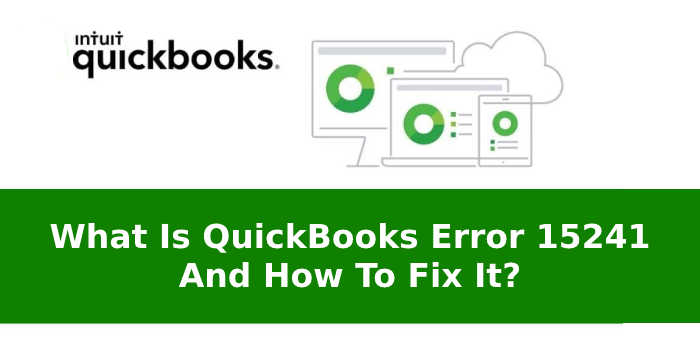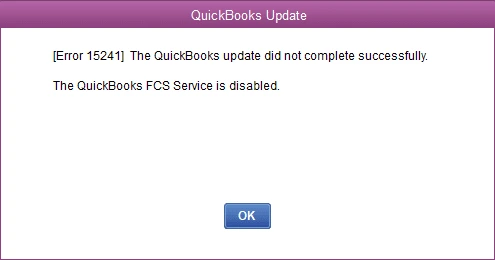QuickBooks error 15241 is a common error in the application that can come into sight when a user tries to download or update the payroll services. QuickBooks enables business owners to set up the payroll of their employees, calculate taxes and perform other important payroll functions. However, an error can crop up due to several reasons when managing the payroll from within the QuickBooks application. One such error in QuickBooks is Payroll update error 15241 that can hinder the payroll update process. To know its possible reasons and troubleshoot the QuickBooks error, you need to read this post until the end.
QuickBooks Error 15241 in QuickBooks Desktop: Description
When updating QuickBooks Payroll services, an abrupt error message appears on the screen that states: “Error 15241: The payroll update did not complete successfully.” It can occur as a result of a corrupted Microsoft Windows Installer or a malicious corruption in QuickBooks desktop installation. The error code 15241 causes a problem with the payroll function in QuickBooks, and it is commonly noticed when the user installs or updates the payroll. The error message can appear on your screen due to several reasons we will discuss in this post.
Possible Reasons behind QuickBooks Error 15241
Below are some of the possible reasons that can make the payroll update process prone to the QuickBooks error 15241:
- QuickBooks Desktop File Copy Services is very important for the smooth function of the QuickBooks payroll. However, it can give error in payroll update when disabled.
- Corruption in the downloaded QuickBooks file.
- Partial or damaged installation of the program.
- QuickBooks error 15241 when updating the payroll can also arise due to corruption in Windows registry files.
- Attack from the malicious virus or malware.
- Deletion of an important file related to QuickBooks can also evoke the error.
- It can be your anti-virus software interfering with the payroll update process.
Also Read – Where is the Gear Icon in QuickBooks?
Symptoms of Error 15241 in QuickBooks Desktop
When the error occurs, you can observe the below-given symptoms:
- QuickBooks error message 15241 appears on the screen and crashes an active window.
- You will get an update notification in QuickBooks Payroll.
- Sluggish performance of Windows on mouse and keyboard inputs.
- You may not be able to update the QuickBooks payroll services.
How to Troubleshoot QuickBooks Payroll Update Error 15241?
Time for troubleshooting! If you are facing the error, then below is the step-by-step guide to troubleshoot the error for Windows users:
Steps For Windows 7, 8, Vista, or 10
If you are using Windows 7, 8, Vista, or 10, you will have to perform the below-given steps for the error resolution:
- To start the procedure, close QuickBooks Desktop in the first place.
- Now click on the Windows Start button, and then right-click on the system.
- Press Manage to proceed further.
- Locate and press Services and Applications in the left pane.
- Now move to the right pane and double-click on Services.
- Again, double-click on Intuit QuickBooks File Copy Service.
- Next, on the General tab, choose Manual from the Startup type drop-down arrow.
- Once done, click on Apply.
- Moving ahead, choose start and press OK.
- Now launch the QuickBooks Desktop application.
- You can now download the QuickBooks Desktop product updates.
- Also, update payroll tax tables.
Steps For Windows XP
For Windows XP, the steps are a little different from the rest. Check below:
- Terminate QuickBooks Desktop to start the troubleshooting.
- Now from the Desktop, right-click on My Computer and then select Manage. You will see the opening of the computer management screen.
- Hover your mouse on the Services and Applications tab and then select Services. You will see the Services window opening.
- Scroll down and double-click on Intuit QuickBooks FSC service to open the QuickBooks FCS Properties. Click on the General tab.
- Now select Manual from the drop-down list labelled as Startup type.
- Click the OK button and launch the QuickBooks application.
- You can now download the updates of the QuickBooks Desktop product and update Payroll tax tables.
Additional Method: Setup QuickBooks for Automatic Updates
You can avoid the error by setting up the program for automatic updates. After that, you will don’t require to perform the manual update for QuickBooks Desktop and its various features and tools. To set up automatic updates:
- Open QuickBooks and click on the Help tab.
- Next, you have to select Update QuickBooks Desktop.
- Now go to the Options tab and hit Yes to enable the automatic updates.
- Click Close when you are done.
Now whenever a new maintenance release rolls out, QuickBooks and payroll services will download these updates automatically without needing your time or effort. Moreover, it can keep QuickBooks error 15241 from taking place.
Takeaway!
QuickBooks is powerful accounting software, and updating the program regularly ensures that you are using the most recent and improved features of the application. Besides, it also resolves the known glitches of the application. Updating QuickBooks and payroll services is important. Hope you have updated QuickBooks payroll services using the steps discussed in this post. If you still need any technical support, give us a call on our helpline number.